How to Solve the WIFI (Wireless Networks) Intermittency Issues?
- 时间:2020-09-17 10:57:36
- 分类:网络文摘
- 阅读:95 次
If you experience WIFI (Wireless Networks) Intermittency issue, then keep reading below.
The Intermittency issue means that your devices (smartphones, or laptops) occasionally lose the wireless connections (WIFI) for a few seconds (e.g. 10 to 15), then they often got reconnected. When this occurs, your browser will show a Network-not-connected error page and it can be solved by waiting a few seconds and refresh.
The underlying causes is possibly that: Your wireless router supports both 2.4G and 5G WIFI, but both networks are broadcasting the same Wireless SSID (Your 5G WIFI is synchronizing with 2.4G). Therefore, the devices sometimes will automatically switch to another WIFI (with the same SSID) for better performance. The automatic WIFI switching is the root cause of the intermitenncy problem.
The solution is to change the SSID so that the SSID of the 2.4G and 5G WIFI networks are different.
For example, the Plusnet Fibre Broadband has the following 5GHz Wireless Network configurations.
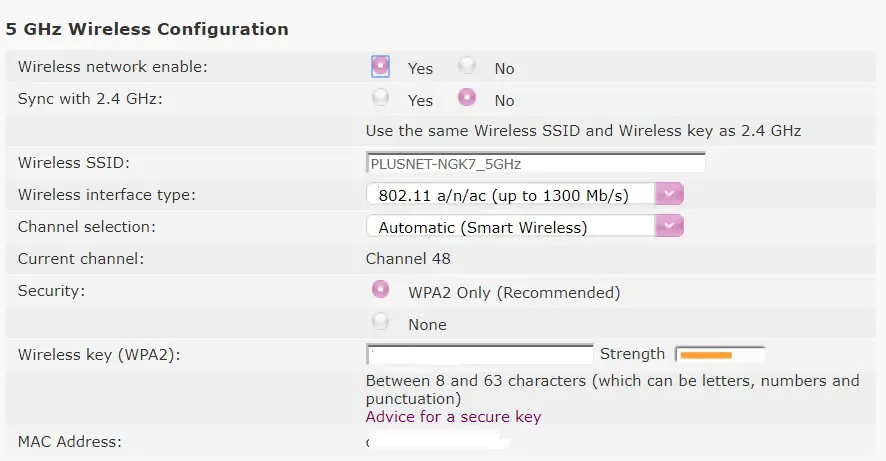
5g-wireless-configuration
Solve the WIFI Connection Intermittency Problems by Changing the 2.4/5G WIFI Channels in Wireless Router
If you have any issues doing this via Wireless, we recommend trying to do it via Ethernet cable instead.
You should come to a page with information about your connection, click ‘Advanced Settings’ at the top and it will ask you to sign in with a Password. This is located on the back of your router under ‘Admin Password’
Select the option for ‘Wireless’ followed by ‘5 GHz Wireless’. What we want to do to begin with is turn ‘Sync with 2.4 GHz Wireless’ to ‘Off’ and update the SSID to be different. The easiest way would be to add ‘-5G’ to the end so it is identified as its own connection.
Once this is changed, we will need to keep an eye on it for a day or 2 to see if the issue continues. If it does, the next step would be to change the wireless channel.
Following the above guide to get to your ‘Advanced Settings’ page, you will need to change the settings within the 2.4 GHz Wireless tab and the 5 GHz Wireless tab.
Under the correct heading, you will need to find ‘Channel Selection’ on the list and change this from ‘Automatic’ to any one of the other channels, This can also need doing under ‘5 GHz Wireless’ to cover both signals.
Give it 3-4 hours of testing to see if the issue still persists and try to change the channel again if you see little or no improvement.
I would recommend first trying channels 1, 6, and 11 to get a good indication of the best channel to use and if you continue to have issues you can narrow this down by going through channels 2 – 5 or 7 – 10.
Any Wireless channel is prone to interference and can be caused by a number of factors, changing this channel will usually resolve the issue, if problems are still persisting after this then it is likely that something else is causing the issue.
–EOF (The Ultimate Computing & Technology Blog) —
推荐阅读:数学中的比与比赛计分牌上的比有什么不同? “她经济”会是下一个创业伪风口么? 万亿级艺术服务新蓝海:美艺加要做第一个吃螃蟹的人? 微博营销中20个值得注意的问题 2020微博营销要点 非常使用!微博营销的技巧分享 微博营销的要点和技巧 超实用的14种微博推广方法 新浪微博营销推广新策略分享 微博推广的核心思路及实用的14种方法
- 评论列表
-
- 添加评论